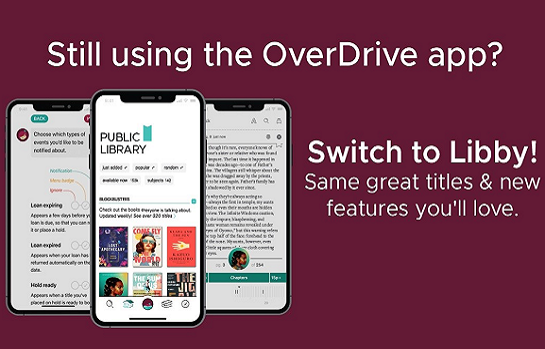The OverDrive app has been replaced with Libby, the primary app for users to enjoy their digital library.
If you check out books through Overdrive to read or listen to on your favorite device, this is a friendly reminder that the Overdrive App has been removed. For more information on Libby, please see the video and FAQ's below. Any further questions, please contact a Librarian by calling 631-929-4488, or by emailing info@northshorepubliclibrary.org.
This video will help you get started with the Libby app! It will show you how to navigate the app, borrow digital titles, and start reading!
The most frequently asked questions by readers new to Libby:
Q. What is Libby?
Libby is a free app that enables you to borrow ebooks and digital audiobooks from your public library. You can stream books with Wi-Fi or mobile data, or download them for offline use and read anytime, anywhere. All you need to get started is a library card.Q. How do I get started with Libby?
Sometimes the question is as simple as, “What do I do first?” Simply download the Libby app on your phone, tablet, device or use libbyapp.com on your browser, follow the prompts to find your library, enter your library card, and then begin browsing and borrowing. Here is a quick Libby Help article if you need more info.Q. I have multiple library cards. Can I use them all?
Yes! Here is a Libby Help article about adding all your library cards into Libby.Q. Can I read on my Kindle?
Yes! You can read most borrowed books with Kindle (available in the U.S. only). To send a book to Kindle and read it there:- Go to Shelf > Loans.
- Tap Read With…
- Tap Kindle.
- You’ll be taken to Amazon’s website to finish getting the book.
-
- If you’re signed into your Amazon account, verify the “Deliver to:” device and tap Get Library Book.
- If you’re not signed into your Amazon account, tap Get Library Book, and sign in.
Q. Can I transfer books I borrowed onto my eReader?
If you have a NOOK, Kobo, or similar ereader, you can download Libby books on a computer, then use Adobe Digital Editions (ADE) to transfer them to your device:- On a computer, go to libbyapp.com. Add your library and card, if needed.
- Go to Shelf > Loans, then select Read With… Note: If you have a reading preference set, select Manage Loan, then Read With…
- Click Other Options.
- Select EPUB or PDF. (Format options vary by title.)
- Open the file in ADE and transfer the book to your ereader.
Q. How do I return books?
Books are automatically returned to the library on their due date. When they’re returned, they’re also removed from your Loans and deleted from your device (if downloaded). If you finish a book early, you can return it before its due date using the steps below:- Go to Shelf > Loans.
- Tap Manage Loan.
- Tap Return Early, then Return.
Q. How do I search for a book?
You can use the search bar at the top of Libby to search for a book, author, keyword, or genre. There are a number of ways to filter your searching including saving specific searches, only seeing certain formats, and seeing books available to borrow right now. You can learn more about our search options here.Q. What are “skip-the-line” books?
Skip-the-line books are special copies of titles set aside by your library. They have a few rules for how they circulate:- Skip-the-line copies don’t have wait lists
- Skip-the-line copies can’t be renewed
- Your library may have shorter loan periods for them
- Your library may limit the number you can borrow at a time
If you need to contact a Librarian or need help with your library card, please see below:
- Click Here To Email A Reference Librarian: info@northshorepubliclibrary.org
- Click Here If You Need A New or Replacement Library Card